Sometimes you want to only show parts of a photo, especially the main subject of it over it’s background, or you may want to make your photos look more professional: creating focus blur in Photoshop is a great way to enhance your image’s look in a few quick steps.
1. In Photoshop, create a new document and get the photo we will be editing onto the workspace. In my case, I would be blurring the content behind the Beatles, just to express the focus on the PEOPLE, not the setting.
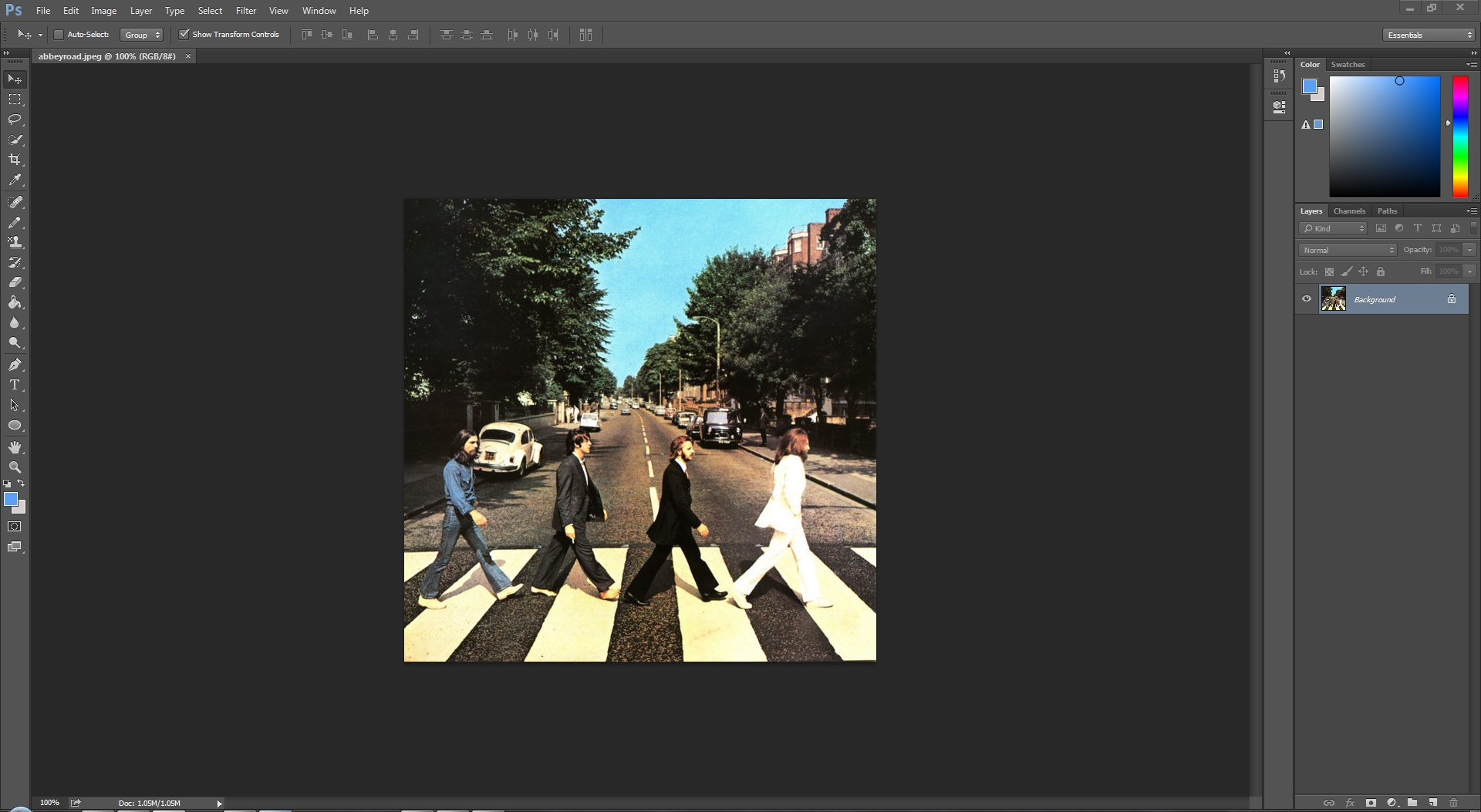
2. First, make sure your layer is rasterized. If it is not, right click on the layer with the image and select “Rasterize Layer”.
3. Duplicate your layer by pressing Control/Command J. Hide the new layer. (Press the EYE icon next to the layer name)
4. Next, select the QUICK SELECTION TOOL, usually the 4th tool in the vertical tool column.

Using the MAGIC WAND TOOL is also helpful to remove areas. Select it by holding down on the QUICK SELECTION TOOL and then selecting the MAGIC WAND TOOL after the options come up.
5. Now, select all of the area that you would like to blur and delete it. On my photo, I am deleting everything except for the band members.
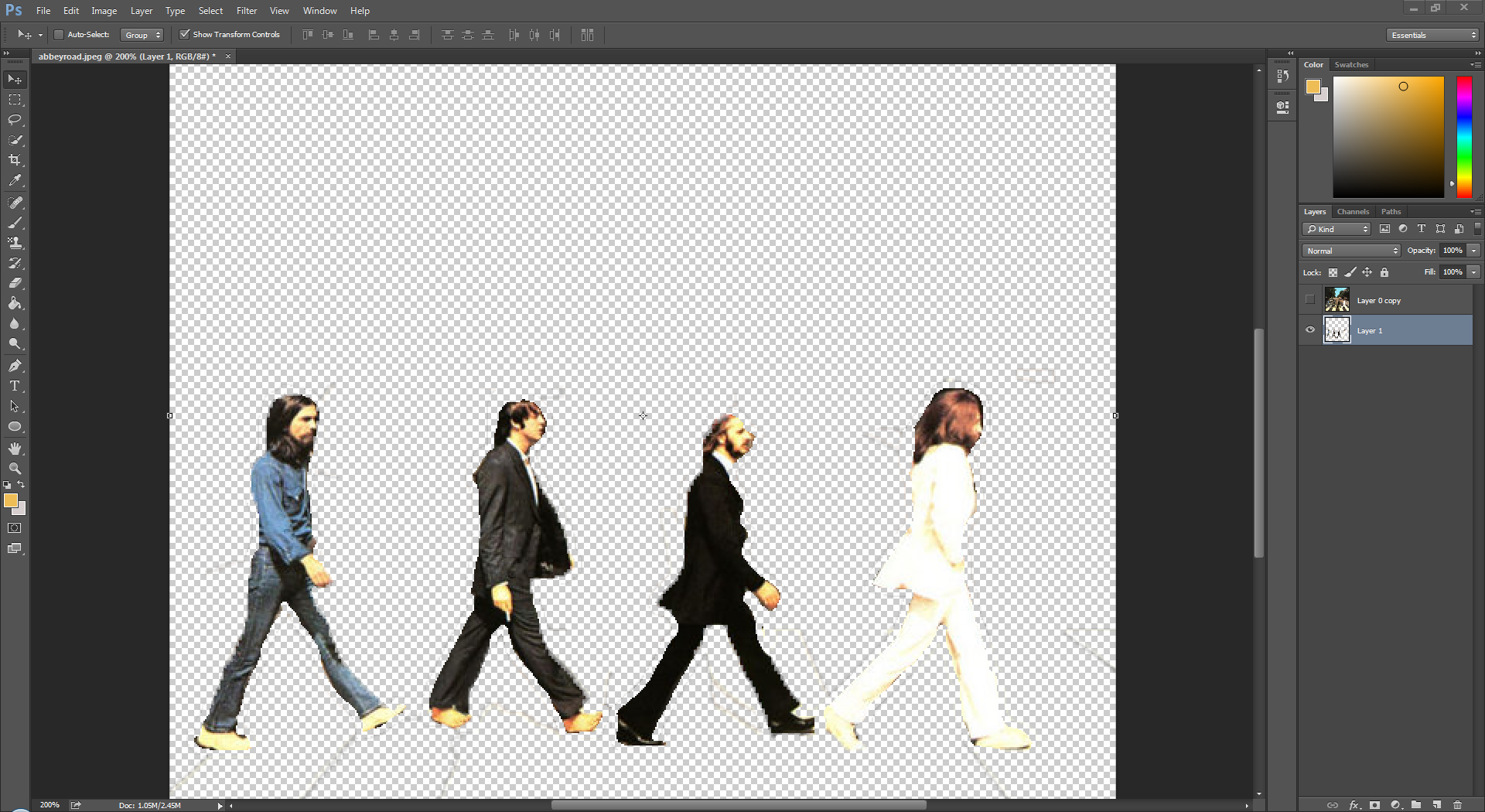
6. Now, select the hidden layer and unhide it by clicking the gray square next to its name.
7. Having the full layer still selected, go to Filters > Blur > Lens Blur. I will leave all the options at default, but feel free to change any value to modify the appearance of the background.
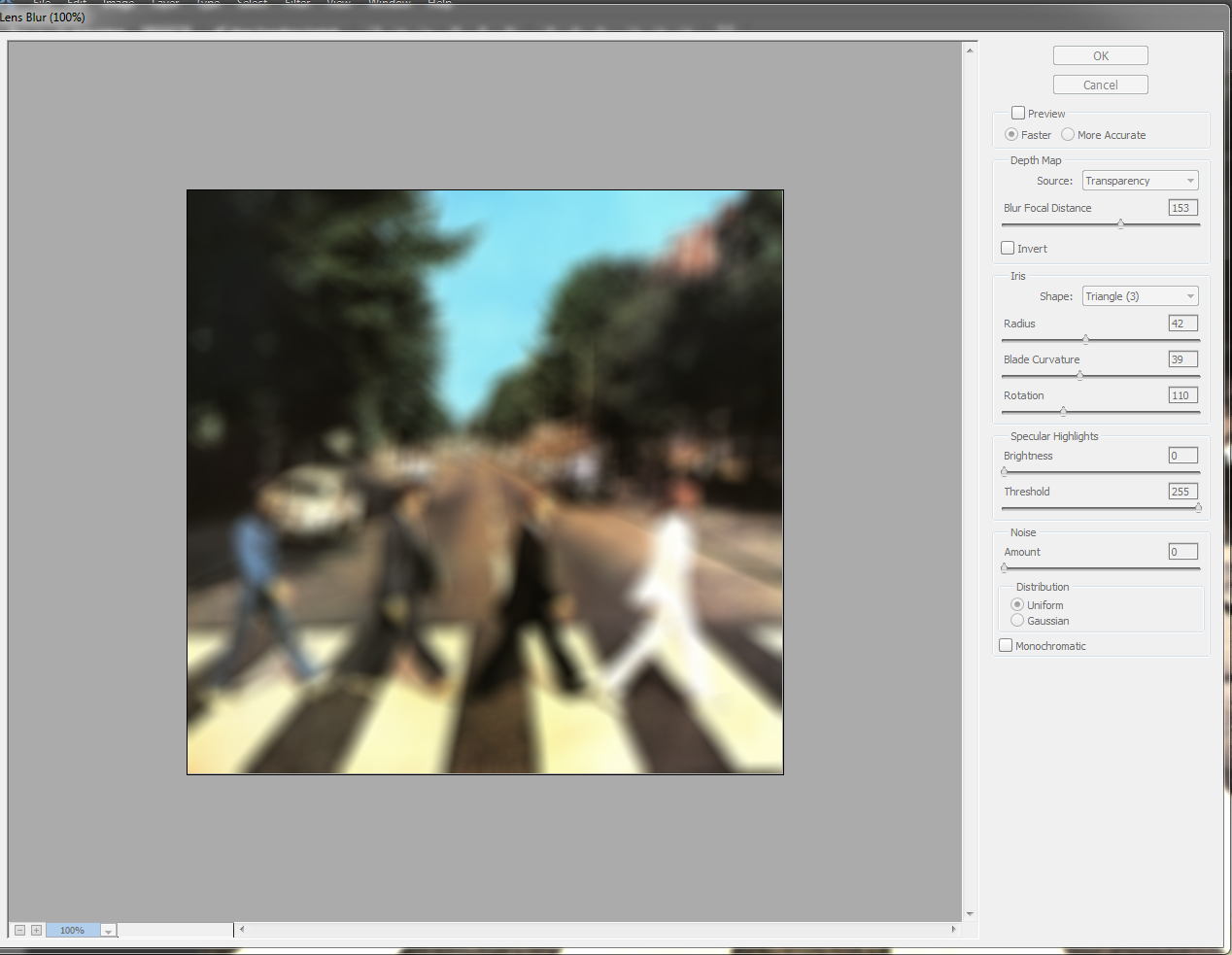
8. Hit OK. If your whole workspace is blurred, including the subject, simply drag the transparent layer (with the deleted background) higher than the blurred layer in the layer panel.
9. At the end, your workspace should look something similar to this image style.
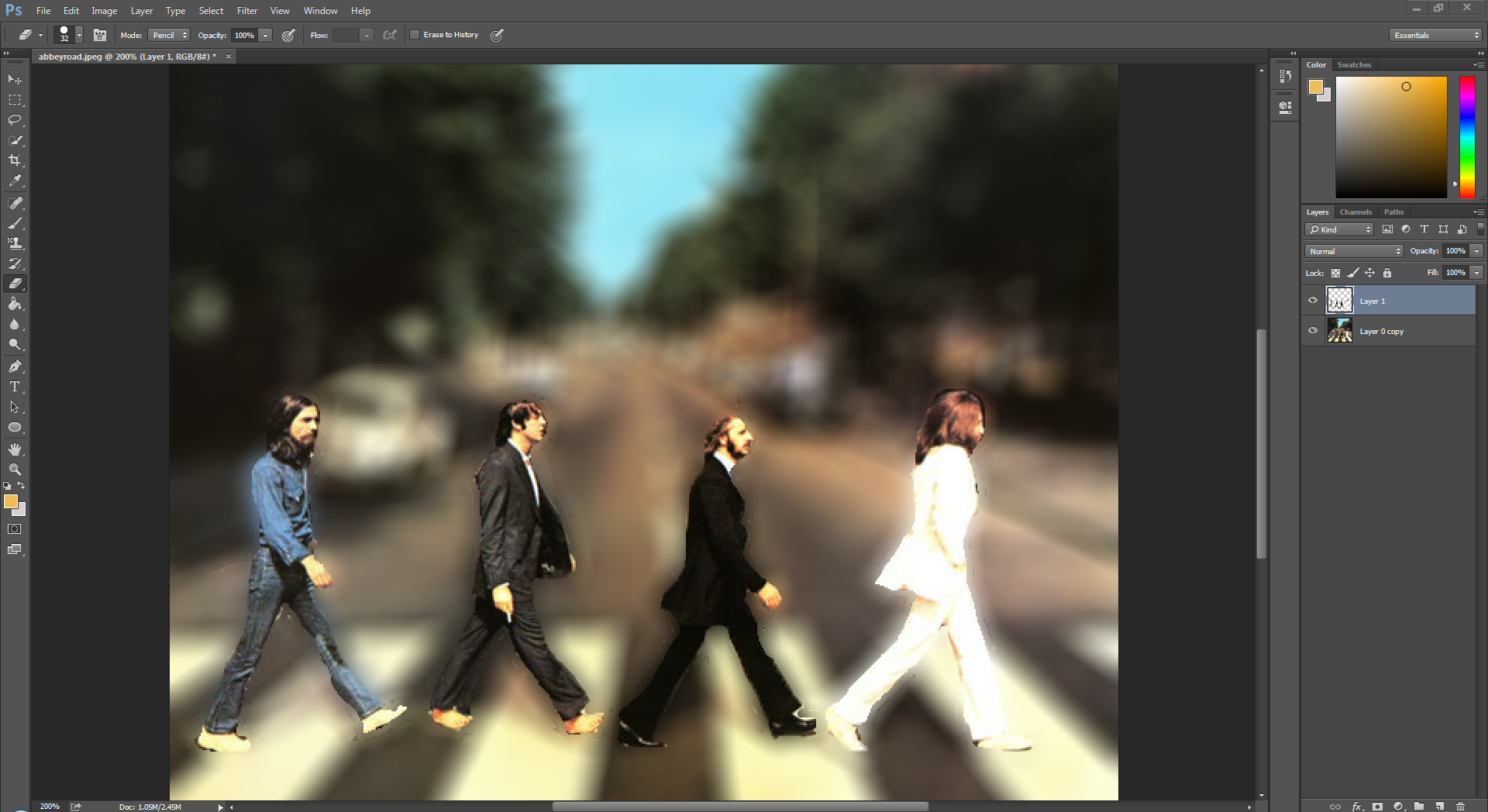
Got any questions or recommendations for future tutorials? Comment below!

Facebook Comments